I wrote this article to help you remove “Urgent Message from Microsoft”. This “Urgent Message from Microsoft” removal guide works for all Windows versions.
First of all, “Urgent Message from Microsoft” has absolutely nothing to do with Microsoft. They are not the ones that sent it. In fact, they don`t use techniques such as pop-up security alert messages to inform users of a problem. What you are dealing with is a cyber infection. A potentially unwanted program (PUP), to be precise. As the name suggests, these programs are nothing but unwanted. They cause troubles and must be deleted immediately. Luckily, this is not a hard task IF you act fast. Any infection, if given the time, will eventually go out of control. Once this happens, things change. So, don’t waste any time and act now. “Urgent Message from Microsoft” is yes another scam virus and it has no place in your system.
What the “Urgent Message from Microsoft” PUP does is bombard you with warning pop-ups. You see them all the time as they are everywhere. No matter which page you are visiting, there they are, just covering your whole screen. The pop-ups state that “Your Computer May Be Infected”, that “the system has found viruses that pose threats” and that “Your personal and financial information may not be secured”. It is funny, though, that the ads are warning you about your personal and financial details as it is because of them they are not safe.
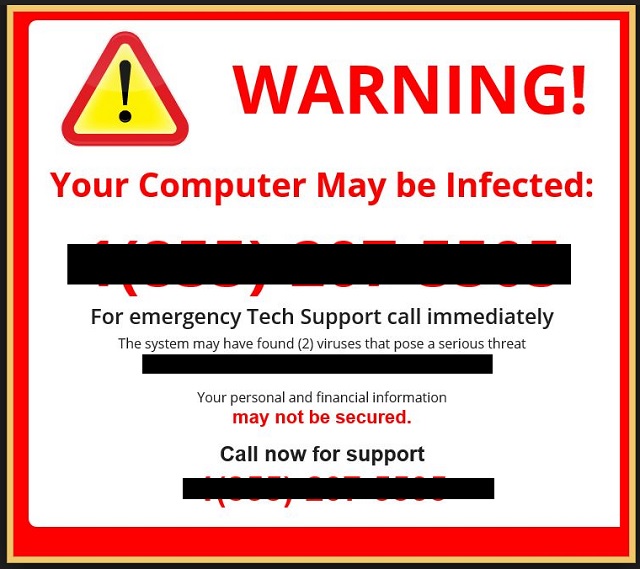
As we said, these pop-ups are from anybody BUT the Microsoft team. They are fake. They are a part of a scam. And somehow, the message they display it true. Your PC is in fact infected but it is infected with this nasty PUP, and not anything else. And yes, the PUP poses threats and it jeopardizes your personal and financial details. But what the crooks are aiming for here is to convince you to call a certain phone number in order to receive “tech support”. Do not do that. It is like crooks telling you to call them. Calling this number means you getting in touch with some hackers who will probably make you spend a lot of money purchasing fake anti-virus programs to deal with a “problem” that don’t actually have. Don’t fall for that.
The crooks only want your money. And the only problem that you have is this PUP and you don’t need to call anybody to help you tackle it. You can do this yourself. But you have to do your best not to panic. This is exactly what hackers want. By displaying these fake security alert messages all the time they are trying to scare you. If you see a certain message enough you may start to believe it. This is why the pop-ups are everywhere you look. Your browsers have been infected so the ads can appear even when you are surfing the web, which, by the way, is now impossible.
What you have to do is remain calm. Panicking will only worsen your situation. For example, you may forget that Microsoft doesn’t generate pop-ups like these. So, stay calm and think logically. And yet, there is more. The PUP spies on you, monitors everything and then sends it to its developers. Here is the proof that your personal and financial data is in fact at risk. Don’t sit around waiting for bigger problems. Delete the intruder for good. To do so manually, use our removal guide below. All you have to do is follow the steps in the exact order.
And if you don’t want to be infected with such an infection again, be more cautious online. Do you know how PUPs and other parasites get to you? Because it is safe to say that you do not download them on purpose. They get to you via tricks. For instance, they travel with bundles. Do you often download bundles? If you do, here you go. The PUP might have been in there and you didn’t notice it because you weren’t paying attention. When installing a bundle do not rush the process. Choose the Advanced settings instead of the Basic ones and be in complete control. Also, don’t skip steps or the Terms and Conditions unless you want to agree to something and regret it later.
Other methods include spam messages which you also have to be careful with. If you don`t know who it is from, do not open it. And last but not least, stay away from suspicious pages, ads, program updates, etc. More often than not, they deliver infections.
“Urgent Message from Microsoft” Removal
 Run the Task Manager by right clicking on the Taskbar and choosing Start Task Manager.
Run the Task Manager by right clicking on the Taskbar and choosing Start Task Manager.

Look carefully at the file names and descriptions of the running processes. If you find any suspicious one, search on Google for its name, or contact me directly to identify it. If you find a malware process, right-click on it and choose End task.

Open Control Panel by holding the Win Key and R together. Write appwiz.cpl in the field, then click OK.

Here, find any program you had no intention to install and uninstall it.

Open MS Config by holding the Win Key and R together. Type msconfig and hit Enter.

Go in the Startup tab and Uncheck entries that have “Unknown” as Manufacturer.
Still can not remove “Urgent Message from Microsoft” from your computer? Please, leave a comment below, describing what steps you performed. I will answer promptly.
The original post is titled “Urgent Message from Microsoft” Removal , and it came from Virus Guides .